Mounting remote filesystems locally#
Mounting a remote filesystem makes it available locally on your machine. From there you can access the remote files transparently within your local applications.
For copying/moving data between local and remote locations, with scp,
rsync, or WinSCP, see Copying.
Why we connect to csnhr.nhr.fau.de.
We use dialog server csnhr.nhr.fau.de as remote host in all examples,
as
- our default configuration
tunnels every SSH connection through
csnhr.nhr.fau.deand using a different host would just create unnecessary load and network traffic, - all filesystems like
$HOME,$HPCVAULT,$WORKare mounted there.
All steps described on this page assume:
- Your SSH connection is already configured and you are using SSH keys.
- You successfully can connect to
csnhr.nhr.fau.dewith the commandssh csnhr.nhr.fau.de.
SSHFS#
With SSHFS you can mount remote directories like
$HOME, $HPCVAULT, or $WORK on your local system and transparently use it with your local tools.
SSHFS uses the FUSE subsystem to mount file systems with user privileges.
Requirements:
- Operating system: Linux, macOS, or Windows Subsystem for Linux (WSL)
sshfspackage has to installed. In some distributions the package is calledsshfs-fuse.- On your local system SSH should be configured and you should
be able to connect to our dialog server
csnhr.nhr.fau.devia SSH.
Usage:
-
mount a remote directory to a local destination on your system execute:
We recommend setting options to increase connection stability and map your local to the remote user:
-
Linux:
-
macOS:
-
-
unmount the remote directory on your local system by executing:
Example mounting your $HOME locally on your system
- On our systems, determine where
$HOMEpoints to by copying the output from the command: - On your local system run:
To automatically apply options to sshfs you can create an alias, which you can add to your ~/.bashrc:
-
Linux:
-
macOS:
Linux GUIs#
Most default file mangers of Linux desktop environments allow you to connect to csnhr.nhr.fau.de
through the sftp or ssh protocol.
By specifying sftp://csnhr.nhr.fau.de or ssh://csnhr.nhr.fau.de you will typically mount your remote $HOME.
To mount a different remote path <path>, like $HOME, $HPCVAULT, or $WORK use sftp://csnhr.nhr.fau.de/<path> or ssh://csnhr.nhr.fau.de/<path>.
Gnome Files (Gnome)#
- Open file manager.
- Click on Other Locations.
- For Connect to Server enter
sftp://csnhr.nhr.fau.deorssh://csnhr.nhr.fau.deand click Connect.
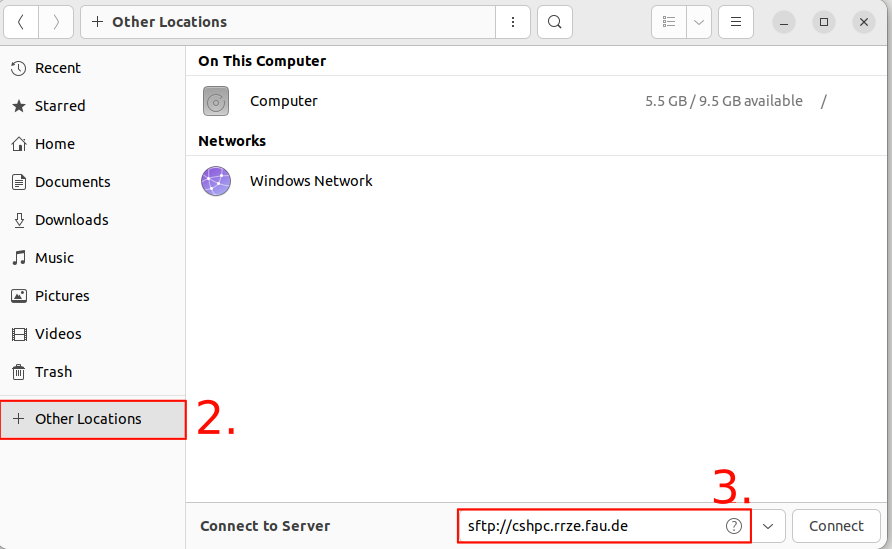
Dolphin (KDE)#
- Open file manager.
- Click on Network.
- In the address bar enter
sftp://csnhr.nhr.fau.deorssh://csnhr.nhr.fau.deand press ⏎ Enter.
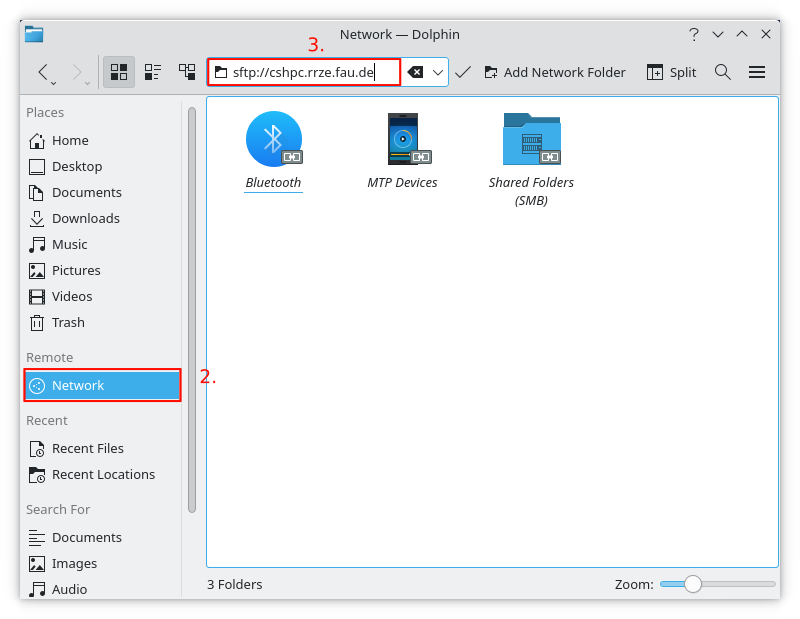
Thunar (Xfce)#
- Open file manager.
- Press Ctrl + L, the focus is now in the Location Bar.
- Enter
sftp://csnhr.nhr.fau.deorssh://csnhr.nhr.fau.deand press ⏎ Enter.
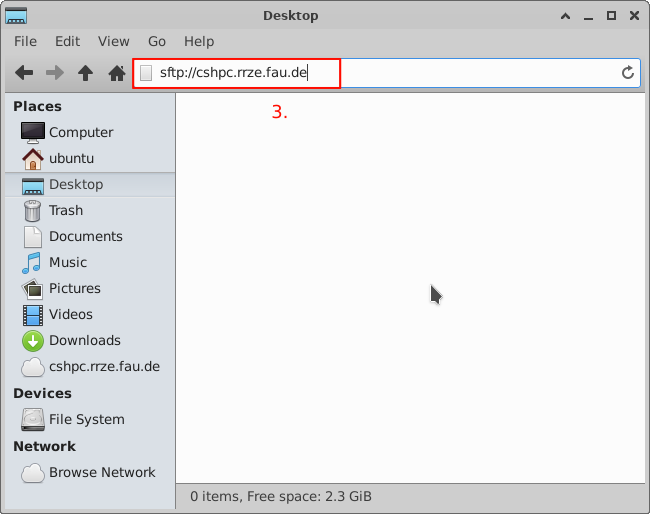
Linux console gio#
If your desktop environment/file manger uses gio/gvfs for remote connections you can use the gio
utility to mount/unmount the remote locations with the following commands.
The mounted locations will then appear in your file manager.
As <path> you can specify any remote path that is accessible to you.
- mount:
- unmount:
- list mounts:
- information about mount point:
gio mounted remote locations can also be used in the console.
To find the mount point use gio info "sftp://csnhr.nhr.fau.de<path>" | grep "local path:".
However, accessing this paths on the console might be slower than just using SSHFS.