R and RStudio#
R is a free software environment for statistical computing and graphics. RStudio is an IDE for R.
Availability / Target HPC systems#
For standalone-simulations, the following HPC systems are best suited:
- JupyterHub: best suited for interactive use of RStudio (only for Tier3 HPC accounts)
- Woody: best suited for smaller calculations
- TinyFat: for calculations with large memory requirements
Different versions of R are available via environment modules. They may also vary between the clusters.
All available versions can be listed via module avail r.
Notes#
-
As some compute nodes cannot access the internet directly, you might have to configure a proxy server, e.g. for package installation. Use the commands
Sys.setenv(http_proxy="http://proxy.nhr.fau.de:80")andSys.setenv(https_proxy="http://proxy.nhr.fau.de:80")in your R command line. -
We used to provide the Microsoft R Open distribution (modules
r/xxx-mro) as this distribution internally uses Intel MKL for some compute intensive routines to improve performance. As Microsoft stopped their R distribution, we switched to Conda (modulesr/xxx-conda).
RStudio on JupyterHub#
Interactive usage of RStudio is available as a custom kernel in JupyterHub. The following steps are necessary:
- Access JupyterHub according to this guide.
-
Select Rocker/RStudio from the job profiles. RStudio can either run locally on JupyterHub or as a Slurm job on a compute node.
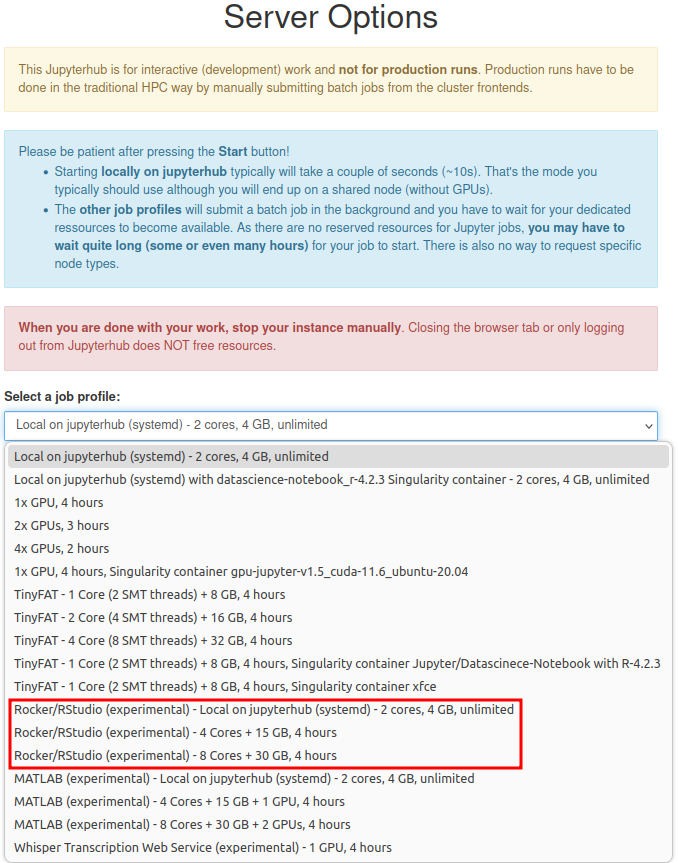
-
Choose RStudio from the available notebook types.
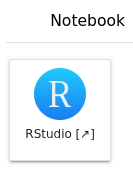
-
You can now use RStudio.
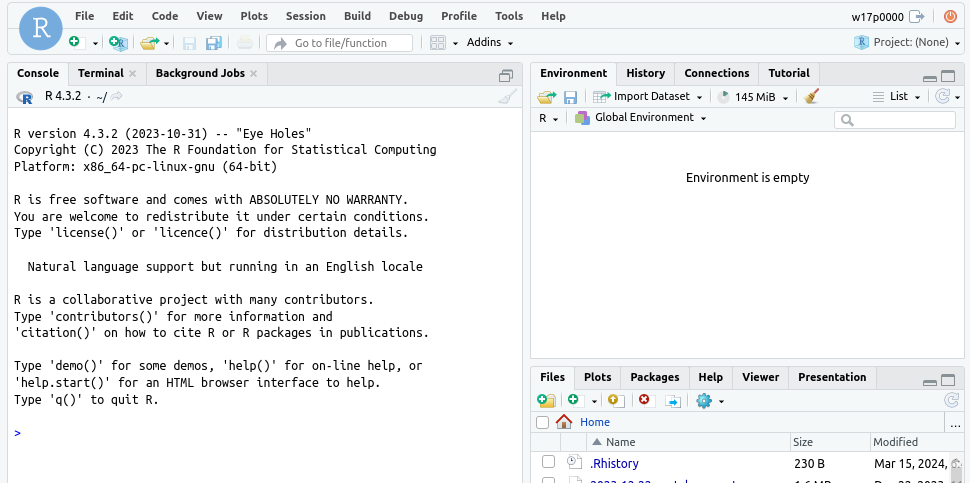
-
After you finished your work, remember to stop your instance manually by going back to the hub control panel (File > Hub Control Panel) and selecting Stop My Server. Closing the browser or logging out from JupyterHub will NOT free the resources!
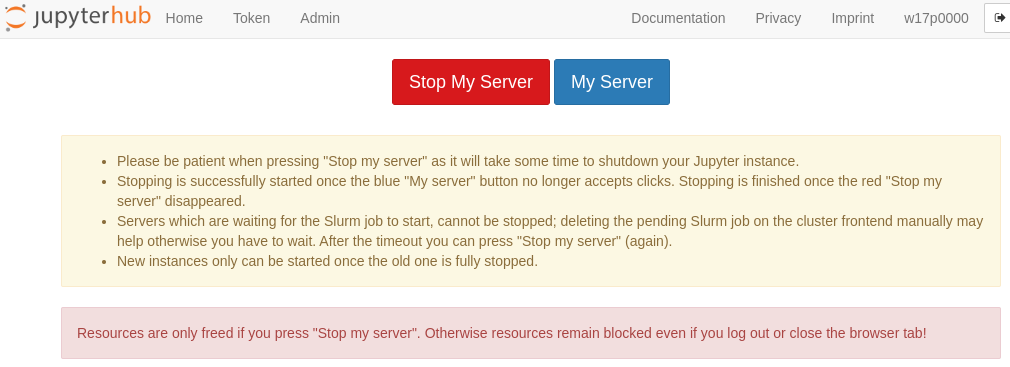
RStudio on woody#
The Open Source Edition of RStudio Server is not able to handle multiple users; thus, we cannot provide a central RStudio Server.
However, a single-user instance of RStudio Server can be run through Apptainer on Memoryhog, a Woody, TinyFat or TinyGPU compute node. The setup is based on the Rocker Project. It can be used in the following way:
- Start an interactive job on a Woody, TinyFat or TinyGPU compute node or connect directly to Memoryhog.
- Execute the script under
/apps/rstudio/start-rocker-rstudio.shto start RStudio Server. - The script will tell you how to forward the required port to your local machine and the access credentials.
- Use RStudio Server interactively.
- Once you are finished, don't forget to kill the server and job!